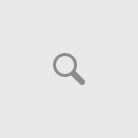Some time ago, I acquired one of these bad boys:
There are a few good resources on setting one of these up, namely:
http://www.ductape.net/~brianm/xterm/
http://envizex.arganite.com/
http://lisas.de/~adrian/envizex/
The HP X Station reference is here.
Now, why do I write an article instead of just linking these?
First off, they’re outdated. REALLY outdated. Secondly, the software install scripts no longer work properly on modern Linux machines, especially the 100mbit patch from envizex.arganite.com. If you don’t have that, your Envizex will NOT boot unless you have this connected to a 10mbit HUB. It will not autonegotiate a 10mbit connection on the 100mbit or 1000mbit switches that are common these days.
If you have the HP AUI->ethernet transceiver, it will link and boot, but will take a LONG time to do so.
The catch is this: the onboard BIOS actually DOES autonegotiate a link just fine over normal ethernet. It’ll tftp the initial boot files over, and bootstrap into the Envizex environment – but when the software boots it tries to re-negotiate the network connection, and fails.
The 100mbit patch solves this problem, and facilitates operation on modern switches, even gigabit switches. I was able to manually extract the data from the 100mbit patch installer and get it installed into the host environment, which I’ve provided above (and again at the end of this article)
I’m going to assume a certain level of competency in Linux with the rest of this article, and not go into detail that may vary per distro, and is explained much better elsewhere.
The first thing that is required, of course, is an X environment to log into. Unfortunately, most modern distributions such as Ubuntu no longer properly support PseudoColor (paletteized 256-color) X servers. More modern RedHat distributions such as RHEL/CentOS5 and 6 still do at a core level, although current builds of popular applications like Firefox will not assume control of the palette and appear with distorted colors. The primary desktop interface looks fine, however.
I use a RedHat 9.0 (Shrike) install, and have not run across anything that does not perform as expected. I imagine RHEL/CentOS 4 would perform similarly.
The next piece is to set up TFTP, pointing to /tftpboot. Assuming that’s done, copy this file into / and extract it from there. It will extract its contents to /usr/lib/X11/700X and /tftpboot/700X (which symlinks to /usr/lib/X11/700X).
NFS can be used in lieu of TFTP, but I find this to be a far easier method to set up.
The Envizex uses XDMCP to login to the host machine, so you must enable that on the host. Edit /etc/X11/gdm/gdm.conf, locate the [xdmcp] section and set Enable=true (or 1, in some distros).
In /etc/X11/xdm/xdm-config, find the line :
DisplayManager.requestPort: 0
and comment it out with ! like this:
!DisplayManager.requestPort: 0
On the Envizex, when you power on the system, click the Setup button. Click Network, and General.
In the network parameters, select “From Fields Below”. Enter the IP address of the host system in the File Server field, and select TFTP from the drop-down menu.
Enter your network DNS servers in the Name Server and Alt Name Server fields.
Enter your local domain name under in the Domain Name field.
Enter your network gateway into the Gateway field.
Click the Server button, and select Network for “X Server from”.
Leave the X Server file field empty.
Enter /tftpboot/700X into the Base path field.
Head back to the main boot screen, and click the Start button. If all’s well, it should boot up.
If not, check out the links above and see if there’s something else you may need to tweak. All my info has come from there, and condensed here. I may have missed something, but the links above cover pretty much everything.
I hope this has helped anyone else with an interest in vintage hardware, especially something like this from the golden age of Unix.
The main thing you need is the updated files for the 700x folder. That fixes quite a bit.